Data Erasure on Apple Mobile Devices
Step-by-step process for wiping mobile devices
WipeOS supports mobile erasure on Apple devices by performing the Apple standard method of factory reset, firmware update, and storage erasure. This is the safest and best procedure for making sure all of the data on an Apple device is erased.
Utilizing WipeOS to run this for you will ensure there are detailed records and certificates of data destruction made available. These records often make resale much easier and faster. The certificates of erasure are typically required as well.

Process for Wiping Mobile devices
STEP 1
Any computer you have be used as a wiping station for mobile erasure with WipeOS. Simply network boot the computer to WipeOS, then select the Mobile tab in the wiping menu. Next, select the drive you want to save the firmware to.

NOTE: On first startup, you'll need to choose a drive to store Apple firmware on. This step is necessary because Apple devices require firmware downloads to securely reset iPhones and iPads. The first wipe of any given model is somewhat slow since the computer has to download a 2GB+ file per each model. However, WipeOS will reuse these files across wipes so the download only happens once per model.
STEP 2
Click the Prepare Drive button and then hit Confirm to format the selective drive.

STEP 3
For the exact recovery steps see the link: https://wipeos.zohodesk.com/portal/en/kb/articles/requirements-when-connecting-an-apple-device-to-the-wipeos-appliance
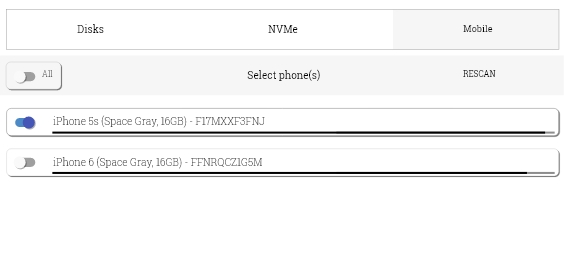
STEP 4
Complete the Information Requirements with your choice of information (shown on the left). Then, click the Start button to start the wipe (shown on the right).

WipeOS will now begin wiping your mobile devices. On the bottom of the page a progress bar displays the status of the wipe and if it is running correctly. The first step entails the download of a very large file from Apple's servers which may take some time depending on the download speed of your ISP.
NOTE: Each iPhone model has its own firmware image so the more models that are being wiped, the longer it will take.
STEP 5
When the wipe is finished, WipeOS will show a green success message on the progress bar.
The wipe is now complete.

