How Do I Install Windows On The Client?
Step-by-step guide
- WipeOS offers the option of installing Windows onto the client (machines being wiped). Before you begin you will need a Windows Setup USB drive. You can create one by following the official Windows Setup USB Drive by Microsoft. Also make sure to have a monitor, keyboard, and mouse attached to your WipeOS Appliance.
- Plug your USB drive into any open USB port on the Appliance. On the Appliance, select the Imaging tab.
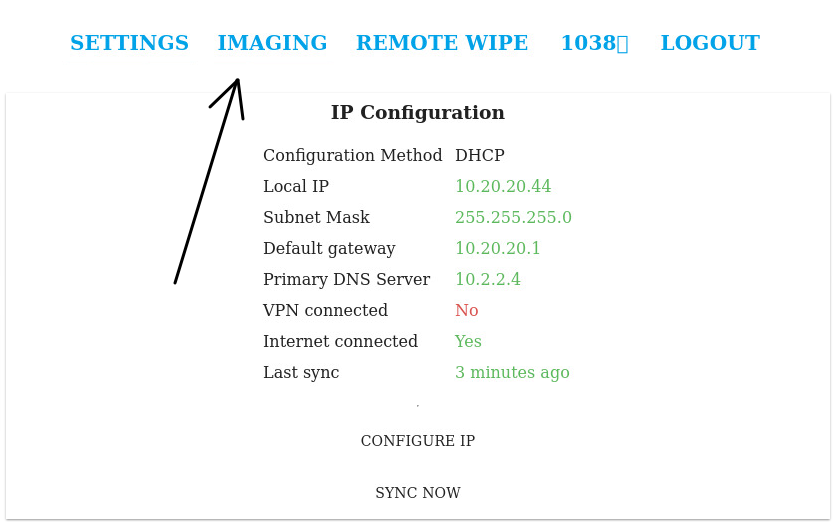
- Then click the Pull Image button.
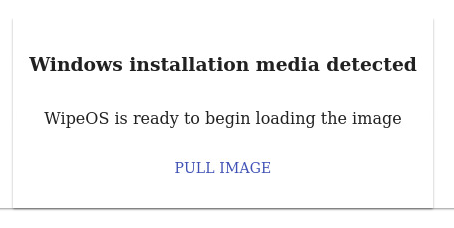
- Please wait while the Appliance transfers the image - this may take a couple of minutes. Once the image has transferred successfully, you will see a screen confirming the transfer is complete.
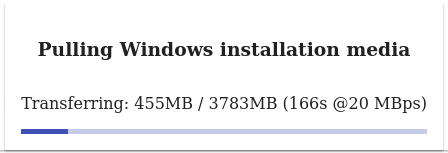
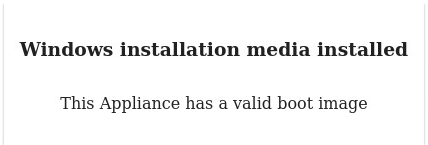
- Go to the client that you want to install Windows, click on the Actions tab, and select Configure for Imaging option.
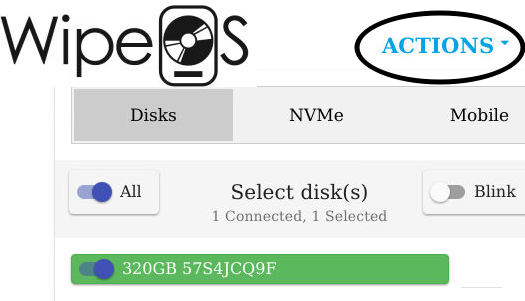

- Confirm that you want to Install Windows.

- You are now going to boot into the Windows installer. Follow the on-screen prompts as you normally would.
