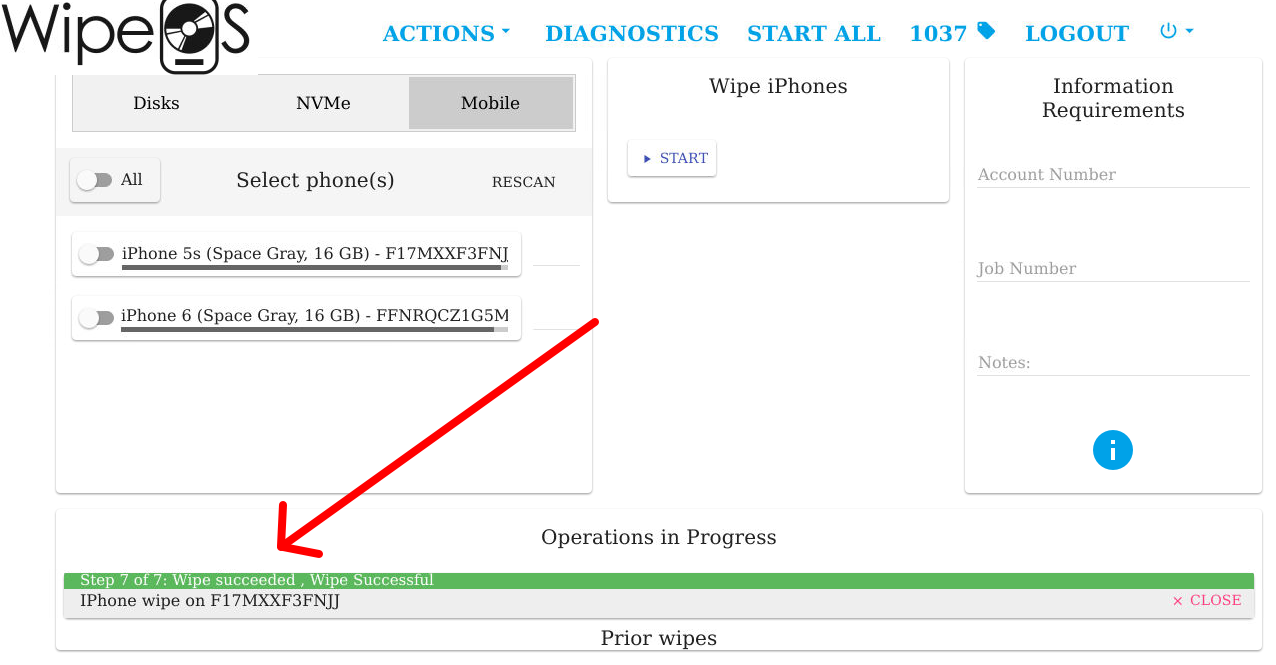How do I perform an IPhone/iPad erasure?
Instructions for iPhone/iPad erasure
To conduct mobile wipe of iPhones and iPads, a dedicated mobile wiping station will need to be setup.
- Network boot the computer to WipeOS (see How Do I Boot a Computer to WipeOS)
- Select the Mobile tab in the wiping menu
- Select the drive you want to use to save the firmware.
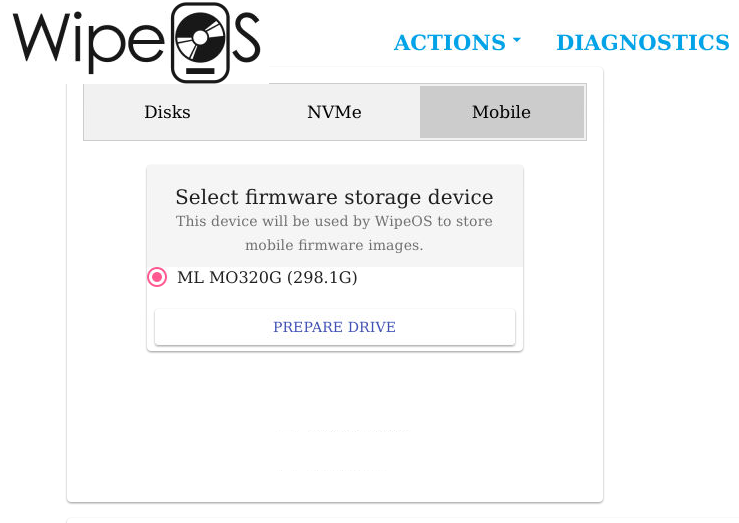
- On first startup, you'll need to choose a drive to store Apple firmware. This step is necessary because Apple devices require firmware downloads to securely reset iPhones and iPads. The first wipe for any given model is somewhat slow, since the computer has to download a 2GB+ file for each, but WipeOS will reuse these files across wipes so the download only happens once per model.
- Click the Prepare Drive button as shown above, and then hit Okay to confirm that you want to format the selected drive.
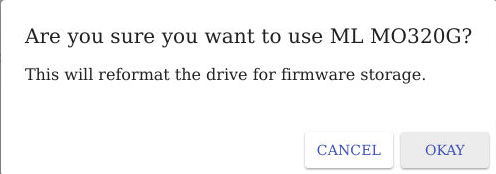
- WipeOS will format the iPhone/iPad

- Connect your mobile devices via USB, and make sure to put them into recovery mode (usually done by holding down the Home/Volume button along with the Power button when booting the device).
- Next, select the devices that you want to wipe, or toggle the All switch to select all devices.
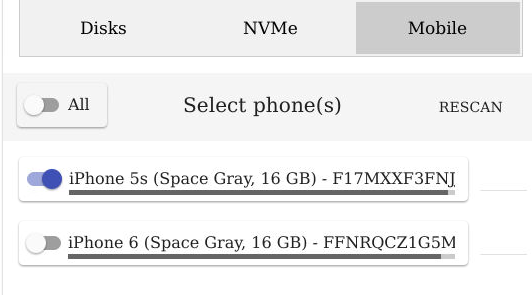
- Fill in any info for the Account Number, Job Number, and Notes fields, and then click the Start button to start the wipe
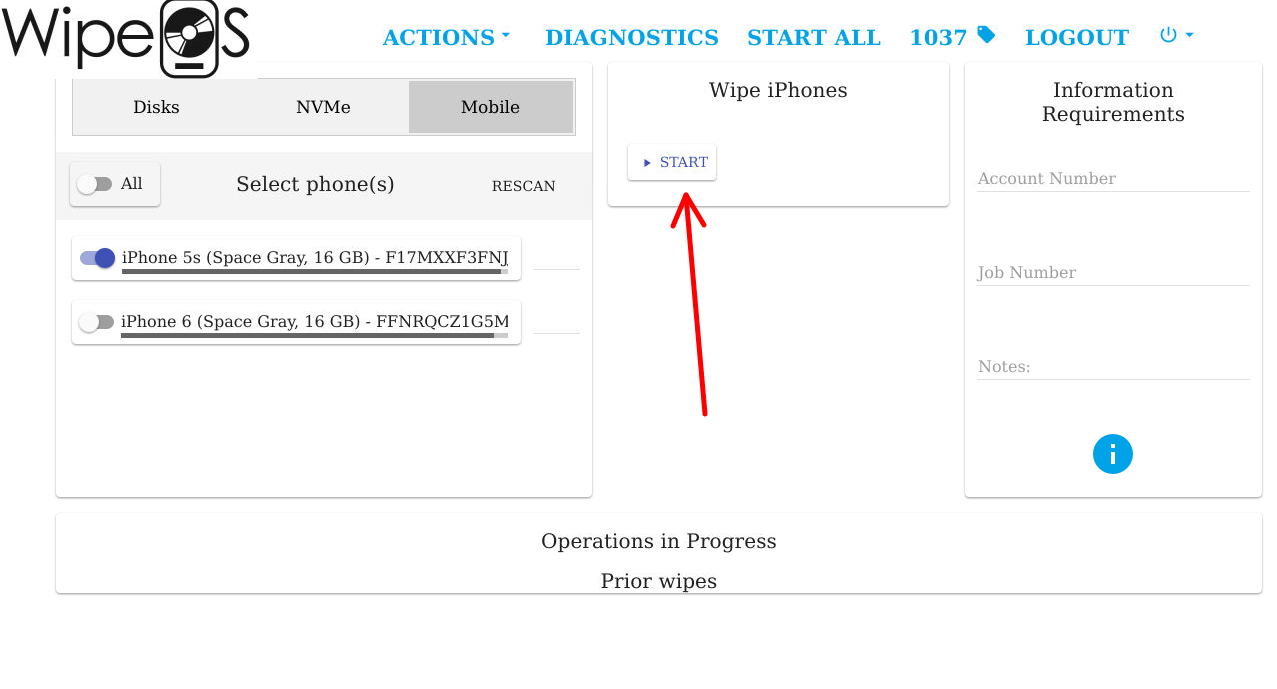
- WipeOS will now begin wiping your mobile device. On the bottom of the page you will see a progress bar indicating that the wipe is running correctly. Please note that step 1 is to download a very large file from Apple's servers. This is dependent on your network speed from your ISP, and each model has its own firmware image.
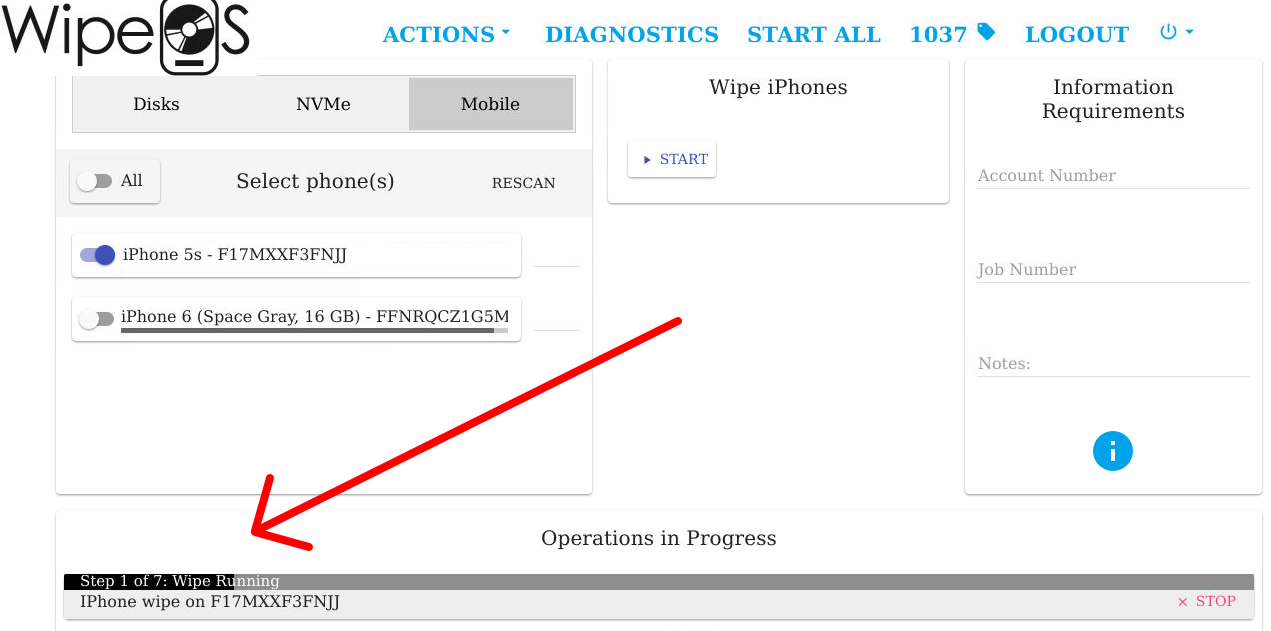
- When the wipe is finished WipeOS will show a green success message on the progress bar, as shown below. The wipe is now complete.