Self Encrypting Drives / Opal Locked Drives
Unlocking self encrypting drives
Self encrypting drives are being used more commonly in data centers, and have built in encryption on all the data in the drive. In order to read or write anything to these drives, you need to unlock the drive with a 'Physical Secure ID', or PSID. This will be written on the label of the drive, and often has a barcode underneath it.
WipeOS will detect these drives, and show the user a red lock icon next to the serial number of the drive, like this:
Clicking on that lock will bring up a screen which allows you to enter the PSID and unlock the drive:
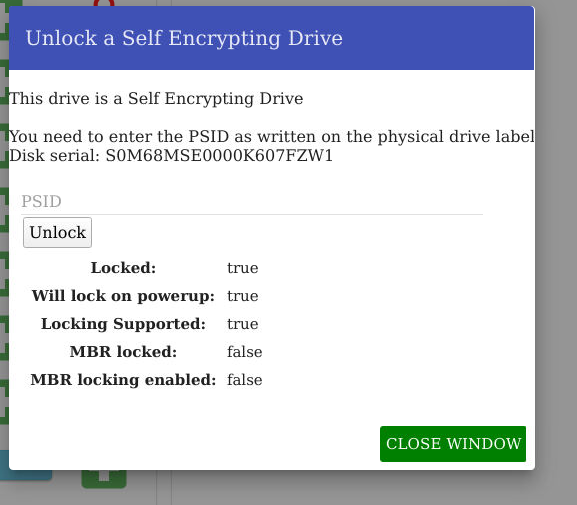
After entering the PSID and pressing 'Unlock', the five attributes below the button should change.
If 'Locked' is true, the drive is not yet unlocked.
If 'Will lock on powerup' is true, the drive will be locked the next time the computer boots.
If 'Locking Supported' is true, it allows the previous lock options to be set.
If 'MBR Locked' is true, the master boot record sector of the drive is locked.
If 'MBR locking enabled' is true, the above MBR Locked can be set to true.
If 'Locked' is false, you have successfully unlocked the drive, and the red lock icon will disappear. It is now ready to be wiped.
